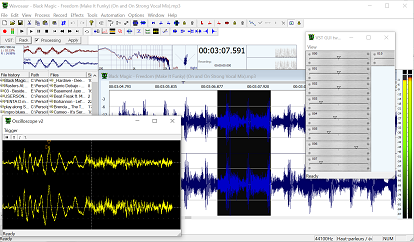3.1. Audio configuration
When you launch Wavosaur for the first time you have to configure it.
The configuration window can be opened from the "Options" menu.
You can also click on the "Audio Configuration" button from the toolbar:

The audio config dialog should look like this:

Audio out:
This tab displays all the MME drivers avalaible on your system. Select the driver you want for audio playing.
Buffer size:
This dropdown menu lets you change the buffer size for audio playing,
If you experience glitches or crackle when playing, try to increase the buffer size value. The more the buffer size, the more the latency, decrease the buffer size if you want a better latency.
Sample rate:
This dropdown menu lets you choose the sample rate for audio out. Don't forget to adjust the buffer size if you change this parameter and want the same latency.
ASIO Driver:
This checkbox switches between MME & ASIO drivers. (for the audio output only atm). If your soundcard doesn't support ASIO, you can install ASIO4ALL.
Choose your ASIO driver in the audio out tab (see next figure).

Realtime resampling:
When checked, Wavosaur perform realtime resampling : audio output is resampled to the samplerate frequency choosen for output.
If you uncheck this box, file with samplerate that differs from the output samplerate will play faster/slower.
Audio in:
This tab lets you choose the audio driver for audio input. Choose here your line input or mic input for recording.
Buffer size:
Change the buffer size if you experience glitches/missing buffer when recording.
Sample rate:
Choose the sample rate for your recording.
These settings are saved in the .cfg file. If you delete the .cfg file, Wavosaur resets to the default configuration.